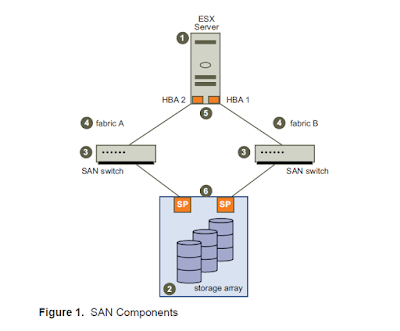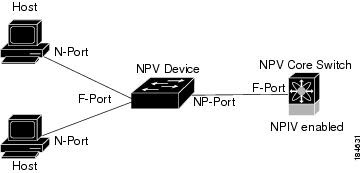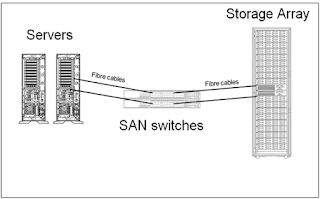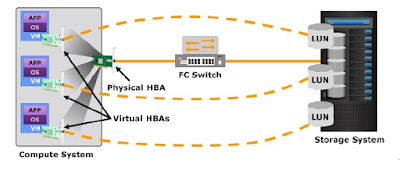In this blog we will discuss what is port channel in Cisco MDS switch. Along with we will also talk about F Channel, what are the types of port channel, Modes of port channel. Finally we will see the commands for creating a F port channel between a Cisco MDS core switch and NPV switch.
What Is Port Channel In Cisco MDS SAN Switch
Port Channel is basically a Cisco SAN Switch Terminology. Port Channel is logical aggregation of Individual FC port or FC interfaces which increase total bandwidth, provides load balancing and link redundancy.
Port channel can connect interface between two different modules in same SAN switch. Port channel can not have interface from different SAN switches. This is more clear in below diagram.
Above diagram has two switch switch1 and switch2. There are three port channel between the switches PortChannelA, PortChannelB and PortChannelC. In PortChannelA has aggregation of ports from same module in both switches while PortChannelB has ports from different modules.
Now in case of PortChannelC there are three port of from each switch. In switch1 two ports are from same module but third port is from different module. In switch2 all three ports are from same module.
The conclusion here is that you can select various port combination in same switch but ports cannot be selected from different switches.
What are the Types Of Port Channel
Types of port channel is defined based on the type of connectivity between devices. In general there are two types of port channel E port channel and F port channel.
E Port Channel is logical combination of Multiple E ports which Connects two SAN Switches for ISL connectivity. If we enable trunking then the port channel becomes TE port channel and the ISL link becomes EISL.
F Port Channel is Logical Combination of Multiple F ports which connects from one Switch (F) to NPV switch (NP) or FI interconnect. If trunking is enabled F port channel becomes TF port channel.
Modes Of Port Channel In Cisco MDS Switch
There are two types Port Channel Mode one is ON and other is ACTIVE. Both modes has different purpose. Below are some basic differences between them.
| ON | ACTIVE |
| Default | You must explicitly configure this mode. |
| Need To Disable port while adding or modifying members to port channel | When you add or modify a Port Channel automatically recovers. |
| Not Recommended | Recommended |
| Only Supports E port channel | Supports both F and E port channel |
How To Configure F Port Channel In Cisco MDS Switch
This section we will discuss how to create a F Port Channel between Cisco MDS switch and NPV switch. Before we start we have to check few things which are very important for port channel configuration.
First thing we need to make sure that Physical connection is present between switches. Some of the configuration of individual ports and port channel must be same. Make sure Configuration like Speed, Mode, Rate mode, Port VSAN, Trunking mode and Allowed VSAN for individual port and port channel are same. If these are different then we may get error while creating port channel
Steps and Commands To Configure F Port Channel
Step 1. Enable F port trunking and channel protocol on the MDS core switch.
Cswitch(config)# feature fport-channel-trunk
Step 2 Enable NPIV on the MDS core switch:
Step 3 Create the PortChannel and Add Ports on the MDS core switch
This command create a port channel with name 1.
Cswitch(config)# interface port-channel 1
This commands ensures the port channel type is F port channel
Cswitch(config-if)# switchport mode F
Below commands sets channel mode active. F port channel only support ACTIVE port channel mode hence it is important to set the channel mode as ACTIVE.
Cswitch(config-if)# channel mode active
Below Command disable the truncking in Port Channel
Cswitch(config-if)# switchport trunk mode off
Below command is use to set the rate mode in port channel
Cswitch(config-if)# switchport rate-mode shared
Cswitch(config-if)# exit
Till now we have completed creating a F port channel in Core Switch whose number is 1. Now in below steps we will Add Interface To the Port Channel 1. Make a note that the configuration for Port Channel 1 and the interfaces must be same.
Step 4. Configure the PortChannel member interfaces on the core switch
Below two commands selects ports fc2/1 , fc2/2 and fc2/3 as port channel members and then disables them
cswitch(config)# interface fc2/1-3
cswitch(config-if)# shut
Below four commands will set port mode as F, disables the trunking, set the speed as 4000 and the rate mode as shared.
cswitch(config-if)# switchport mode F
cswitch(config-if)# switchport trunk mode off
cswitch(config-if)# switchport speed 4000
cswitch(config-if)# switchport rate-mode shared
Below commands is for adding the interfaces to port channel. In this case ports fc2/1 , fc2/2 and fc2/3 added to Port Channel 1. The next command will disable all ports.
cswitch(config-if)# channel-group 1
cswitch(config-if)# no shut
So far we have completed the port channel configuration in Core switch. Now we have to repeat the same steps and commands to configure F Port channel in NPV switch.
Step 5 Create the PortChannel on the NPV switch
eswitch(config)# interface port-channel 1
eswitch(config-if)# switchport mode NP
eswitch(config-if)# switchport rate-mode shared
eswitch(config-if)# exit
Now we have to configure the individual ports and add them To Port Channel 1 in NPV switch.
Step 6 Configure the PortChannel member interfaces on the NPV switch:
eswitch(config)# interface fc2/1-3
eswitch(config-if)# shut
eswitch(config-if)# switchport mode NP
eswitch(config-if)# switchport speed 4000
eswitch(config-if)# switchport rate-mode shared
eswitch(config-if)# switchport trunk mode off
eswitch(config-if)# channel-group 1
eswitch(config-if)# no shut
Final step is to disable and enable all interfaces from both Core switch and NPV switch.
Step 7 Set the administrative state of all the PortChannel member interfaces in both NPIV core switch and the NPV switch to ON:
Disable and enables interfaces in Core switch.
cswitch(config)# interface fc1/1-3
cswitch(config-if)# shut
cswitch(config-if)# no shut
Disable and enables interfaces in NPV Switch
eswitch(config)# interface fc2/1-3
eswitch(config-if)# shut
eswitch(config-if)# no shut
This completes the port channel configuration between Cisco MDS SAN switch and a NPV switch. Hope you have like this. Watch below YouTube for more details. Feel free comment on this topic and Subscribe For more such videos